Sometimes you need to remove / change your 365 licensing (eg. when a new machine is sold with a tempory 365 license). Short of reinstalling your entire machine, this has always proved problematic. If you want to remove a product license from your computer, here is how you do it.
1. Run CMD as Administrator. Type cmd into start menu and Right-Click->Run as Administrator
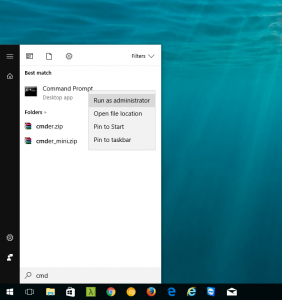
Once you have it open type in the following:
cd “C:\Program Files (x86)\Microsoft Office\Office16”
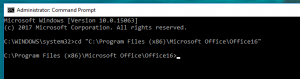
Now type in the following:
cscript ospp.vbs /dstatus
and press Enter. It should display something like this,
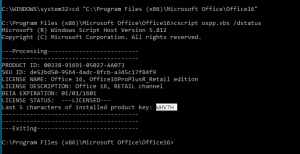
Copy the Last 5 characters (highlighted in screenshot above) and type in the following:
cscript ospp.vbs /unpkey:XXXXX
XXXXX must be replaced with the copied last 5 characters from previous command.
If all goes well you will see the following message
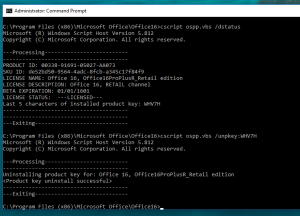
You have successfully removed a product license from your computer.